In the following post, when calculating some functions, I was able to include detailed conditions by using 'If'. This time, let's check to what extent the conditions are being met by using 'If'.
Related Posting
Youtube
Prompt 1. If A is null, null
If you want to find the day of the week based on a date, you can input the prompt as follows.
Calculate "The day of the Week", based on "Date".

Formulate the equation as shown below.

If A is null, adding null results in the following:
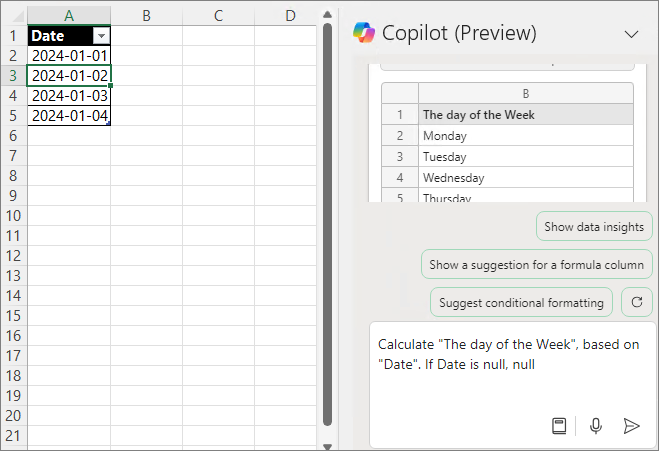
Create it in the following format:

Null values are satisfied and calculated.
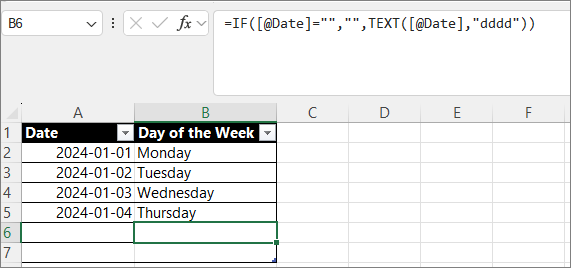
You can create various conditions with this pattern, such as for errors or incorrect formats.
Prompt 2. If A >= X, apply discount of Table (Apply the discount rate)
There is a sales invoice as shown below, and on the right, there is a discount rate table by product. Let's create the Amount by applying the conditions from the Discount_Table.
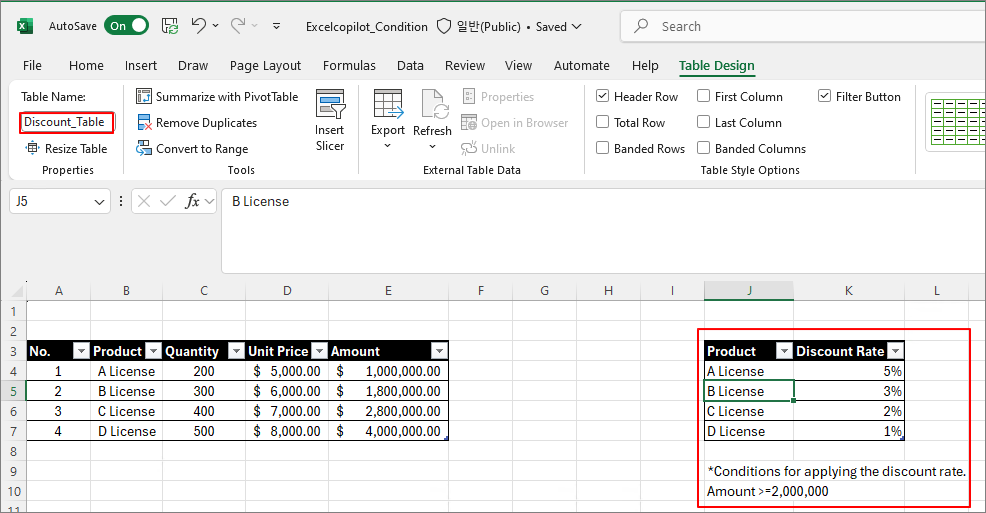
If Amount >= $2,000,000, apply discount of Discount_Table

Generate the formula as shown below.
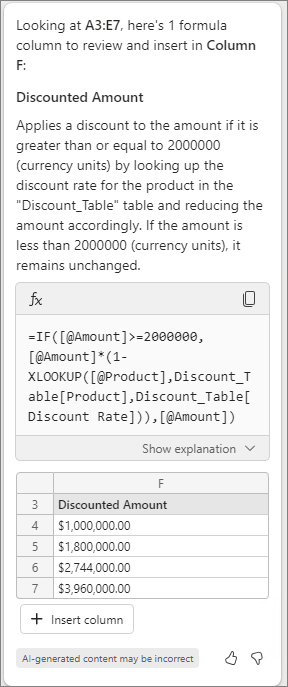
You can see that the Discounted Amount is calculated as follows.
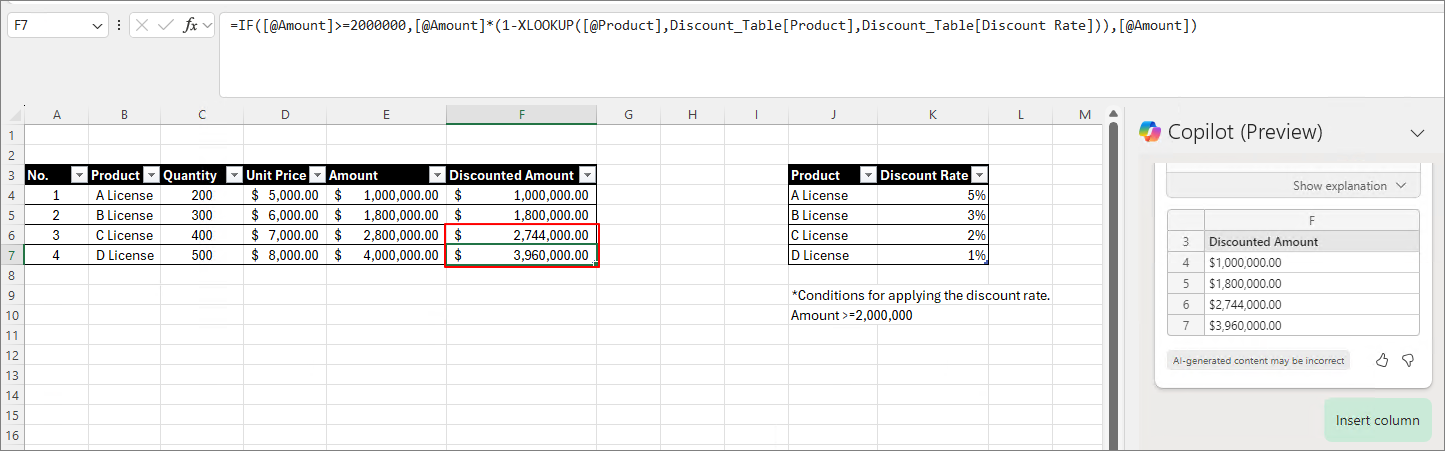
By applying this, it is expected that various invoices can be created more easily than before.
Prompt 3. Calculate "Target Achievement status". If Total Sales >= Target, "Success" or "Fail".
This time, as shown below, Table 1 contains sales records, Table 2 contains product performance, and Table 3 contains product targets
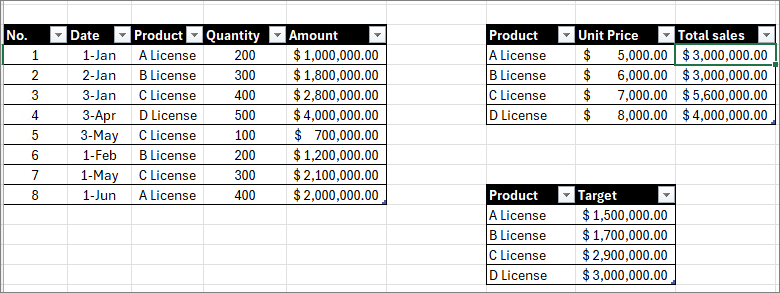
Calculate "Target Achievement status". If Total Sales >= Target, "Success" or "Fail".
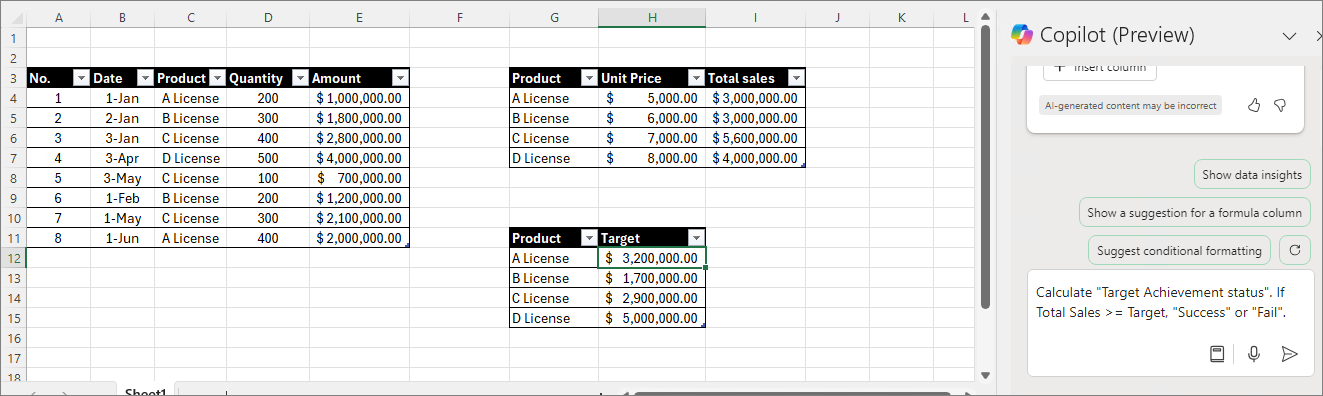
Although Table 2 wasn't mentioned, it found the target from Table 2 and performed the calculation. It seems that the recent Excel Copilot remembers the prompts I gave earlier and uses them to generate formulas.

Result
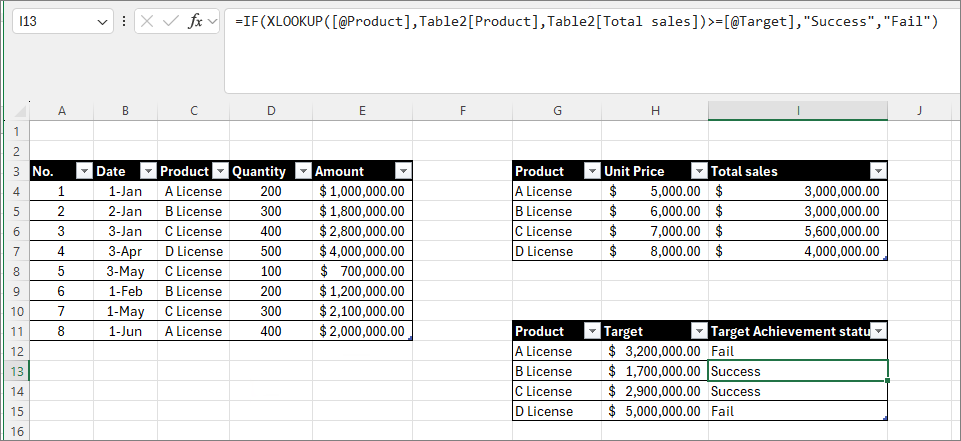
As with other products, it appears that Copilot in Excel is significantly influenced by the Chat History.
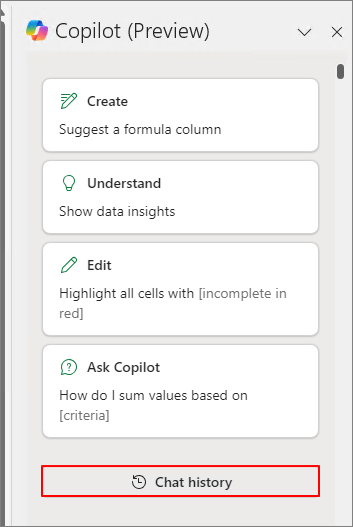
Therefore, there are times when even a simple input is enough for it to reference and retrieve data, while other times, even with detailed instructions, it fails to generate the formula. I believe that the more you work with Copilot, the easier it becomes to create formulas efficiently.
Next Posting