When testing Exchange Online and M365, there are times when an environment related to Graph API is needed. In the past, I would have skipped anything related to development, but now ChatGPT can generate sample pages to some extent.
Without any prior development knowledge, I will build a test environment using the knowledge gained from ChatGPT, based on IIS. The ultimate goal is to integrate Microsoft Graph, and I will post about the necessary components along the way.
In this post, I will cover installing Visual Studio 2022 and configuring the IIS Server.
Step 1. Installing Visual Studio 2022
Download Visual Studio 2022
https://visualstudio.microsoft.com/downloads/

Run the installation file.

Continue

Check ASP.NET -> Install

Proceed with the installation.
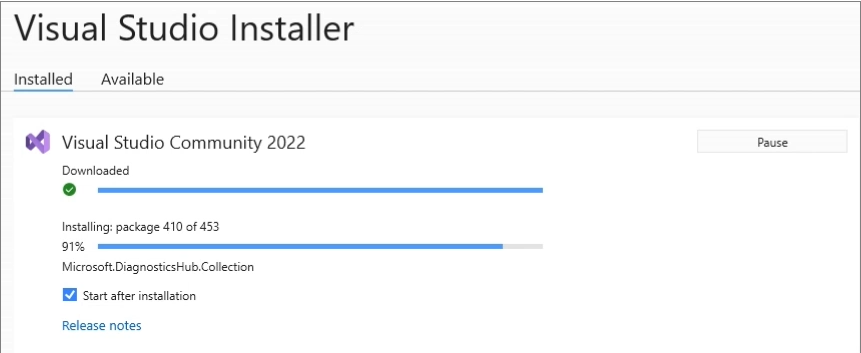
Installation complete -> Verify by running the application.
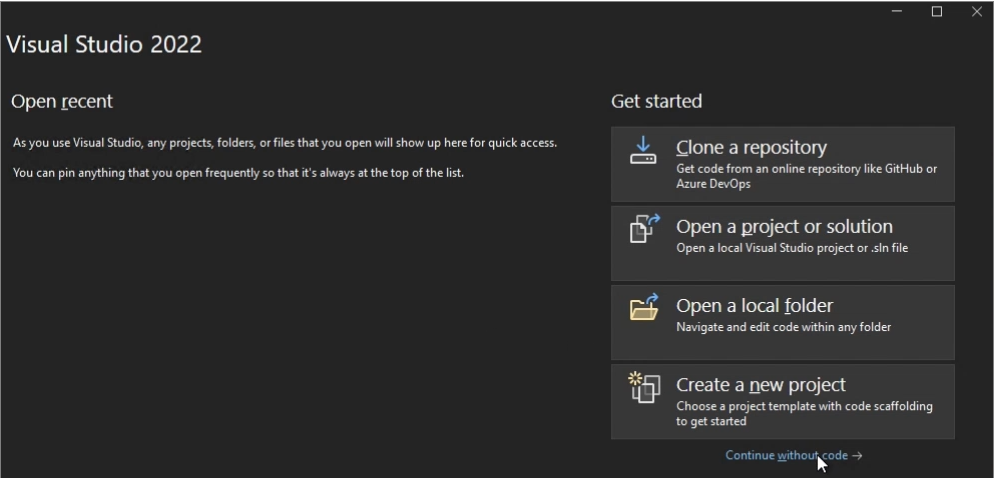
Step 2. Setting up the IIS Server
I proceeded with the installation separately from the VM where Visual Studio is installed.
Server Manager -> Add roles and features
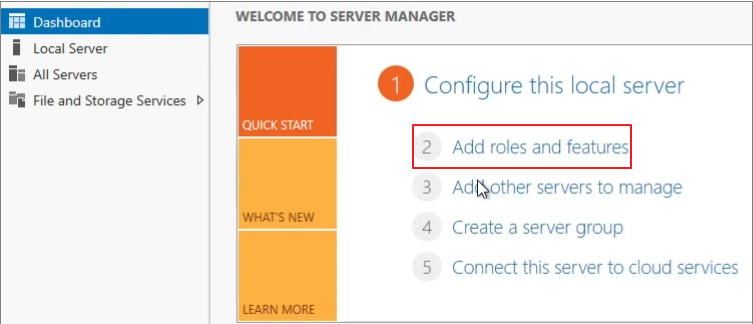
Check IIS
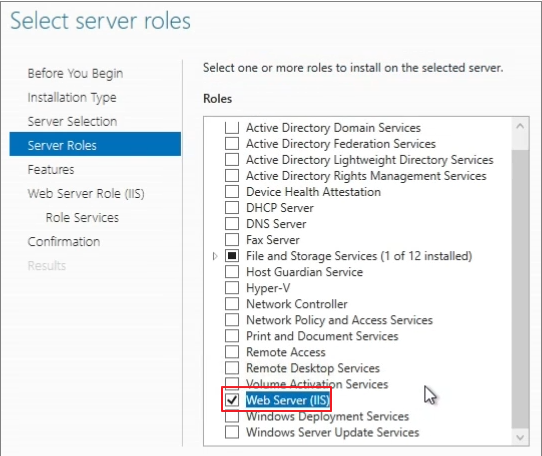
Check the following features:
URL Authorization
Windows Authentication
Tracing
.NET Extensibility 4.8
.ASP.NET 4.8
WebSocket Protocol
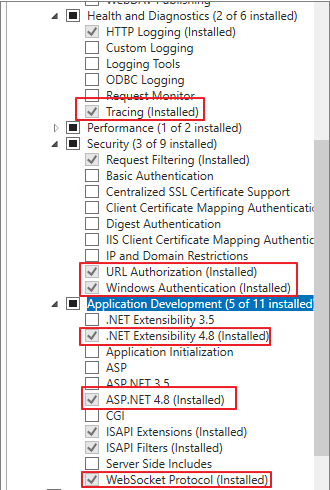
After completing the IIS installation, install the necessary .NET components.
.NET Core Hosting Bundle installer
https://dotnet.microsoft.com/permalink/dotnetcore-current-windows-runtime-bundle-installer
Install .Net SDK 8.0
https://dotnet.microsoft.com/en-us/download/dotnet/8.0
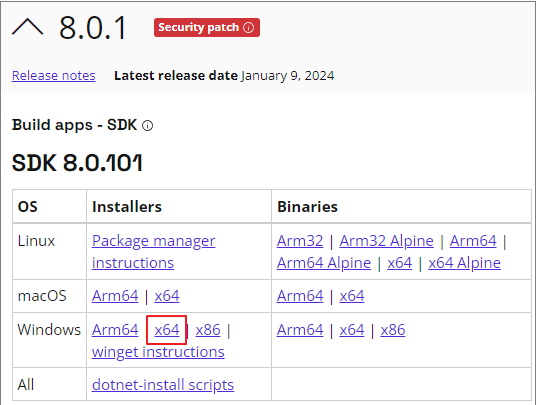
Run PowerShell to check the installed version.
dotnet --list-sdks
dotnet --list-runtimes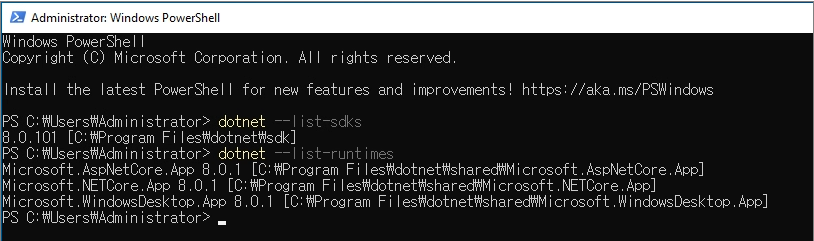
In the next post, I will cover how to create an ASP.NET sample page in Visual Studio.