In this post, we will proceed with enabling and testing the Verified ID feature provided by Microsoft.
Entra Admin Center - Verified ID -> Overview -> Get Started
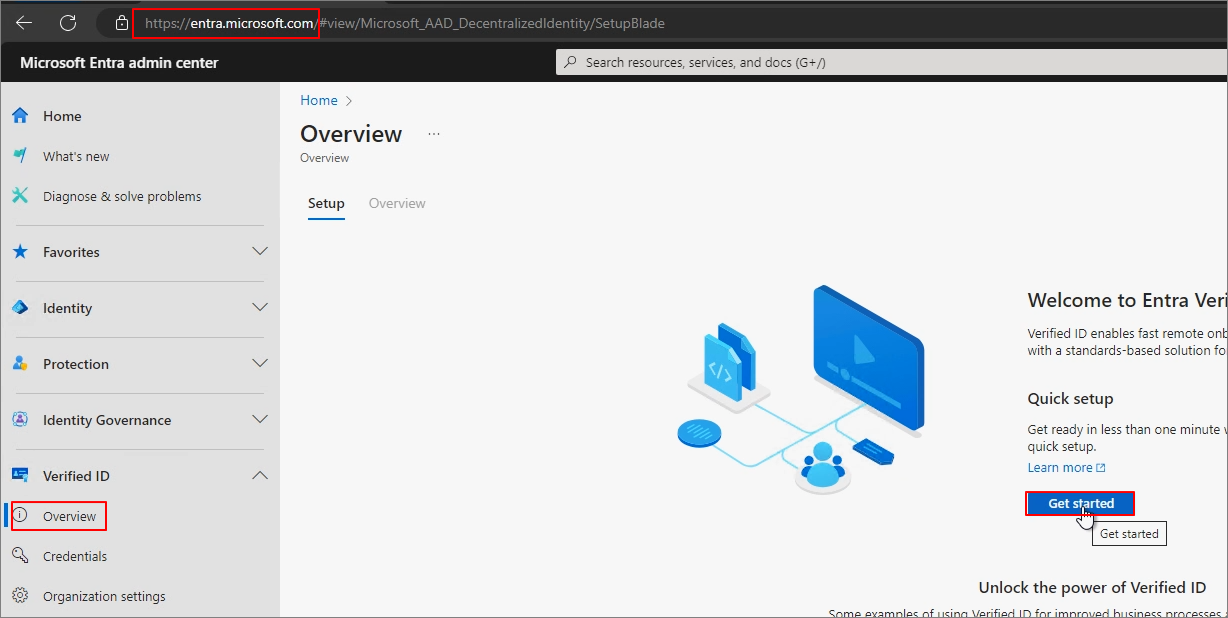
Provisioning

1. Get your new credential -> Try it now

Get my Verified ID

A QR Code is generated.

Run the Authenticator on mobile.

Verified ID -> Scan a QR code
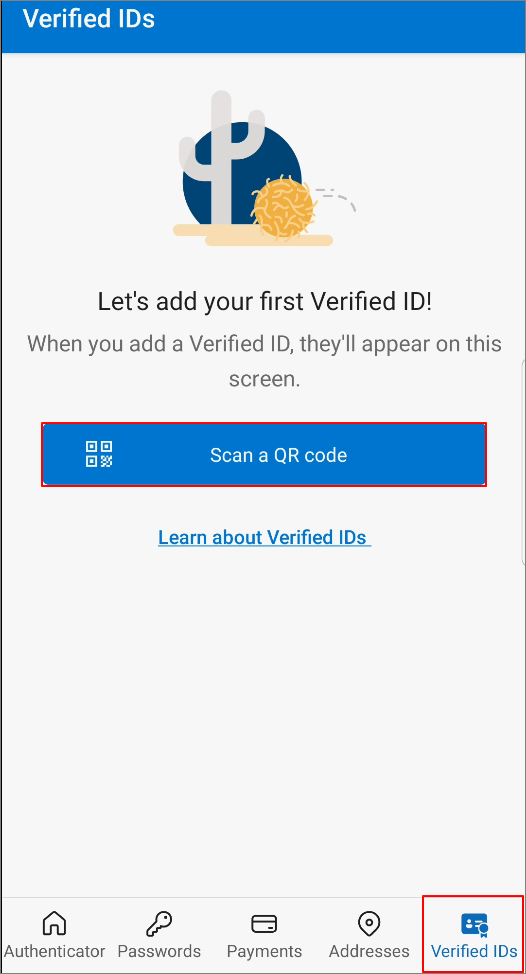
Scan the QR code on the screen.

Add
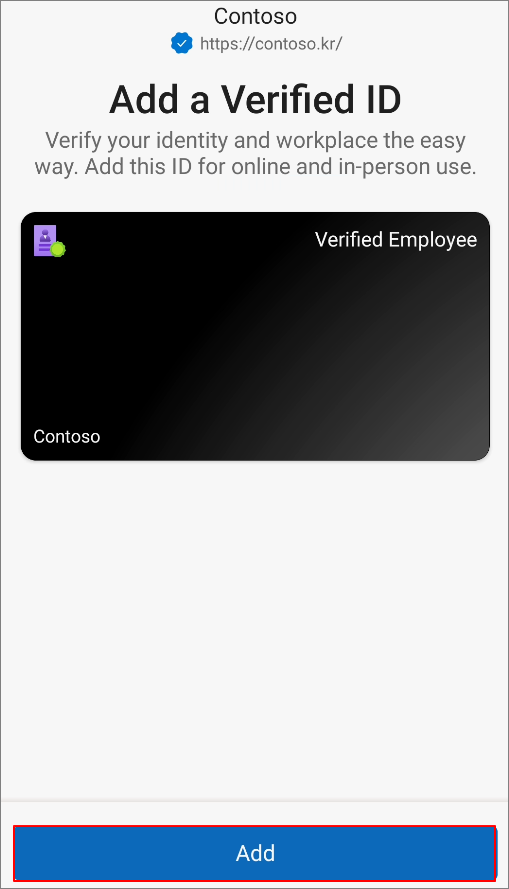
Completed the addition.
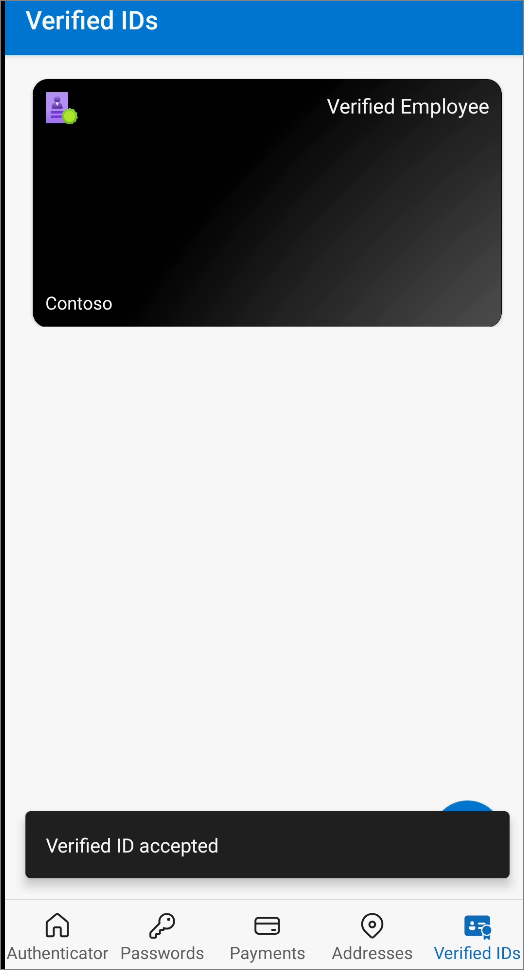
You can check the record by clicking the issued ID.

Clicking "2. Use your new credential -> Try it now" will take you to a page where you can test the Verified ID.
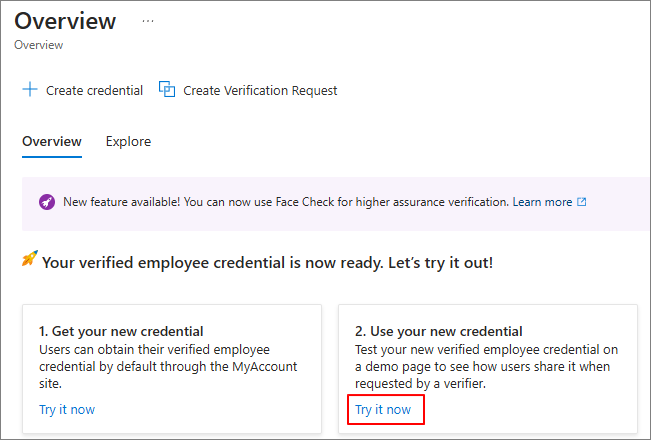
Access discounts

You can log in using a DID instead of account information. Verify my Employee Credential.
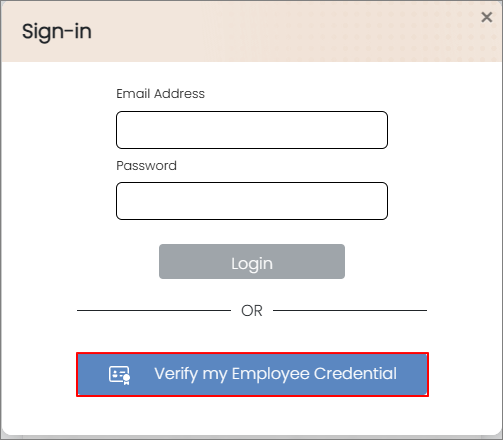
QR Code
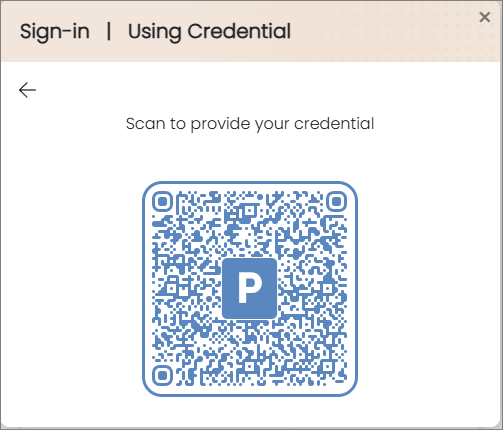
When the camera recognizes the QR code, the Authenticator is launched through the URL.
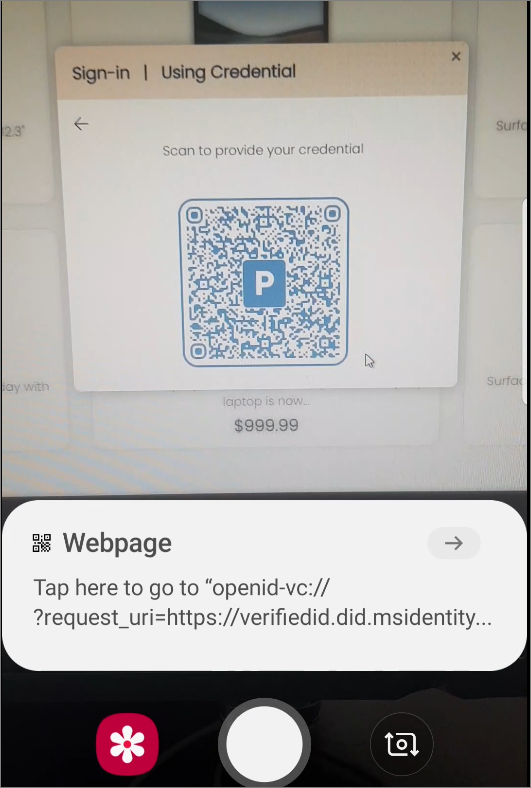
When the camera recognizes the QR code, the Authenticator is launched through the URL.

Click "Share" to send the ID information.
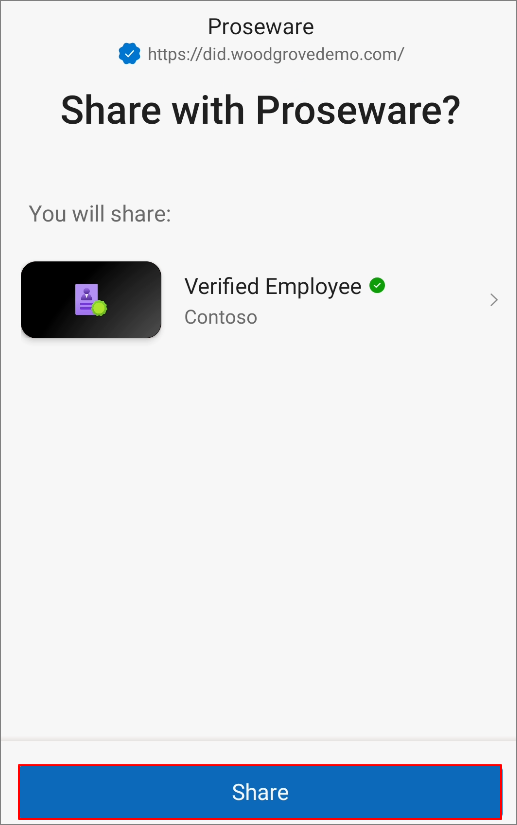
Verification completed.
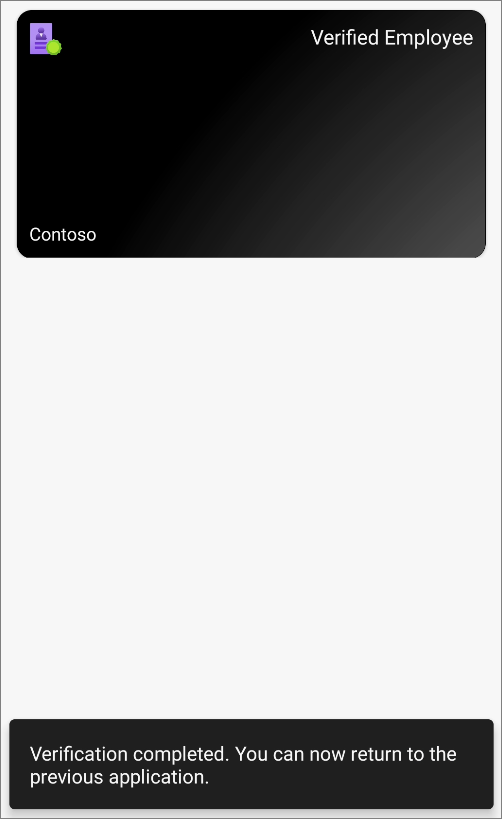
In the Activity section, you can check where your ID has been used.
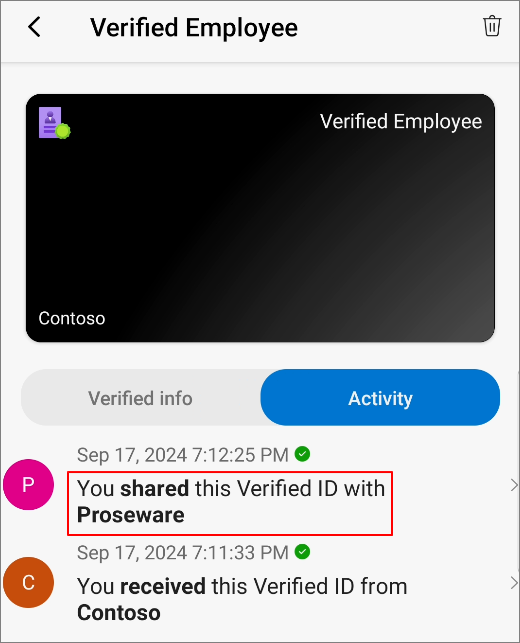
The test page can be verified with a scenario where employee discounts are applied, as shown below.
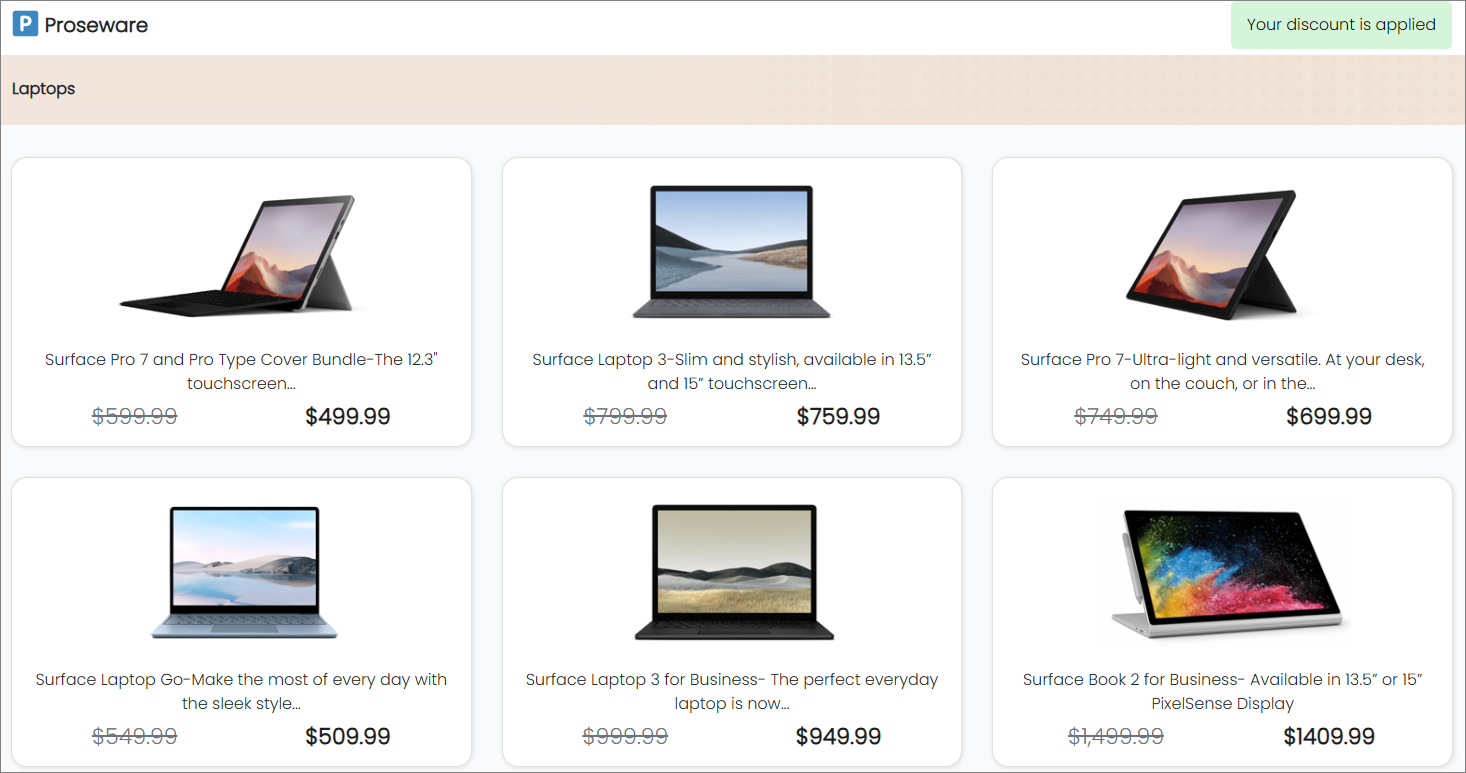
'Microsoft 365 > Entra' 카테고리의 다른 글
| Entra. Verified ID (1). Introduction (English) (0) | 2024.09.20 |
|---|---|
| Microsoft Entra ID. Set up tenant restrictions v2 by GSA (English) (0) | 2024.07.07 |
| Microsoft Entra ID. Set up tenant restrictions v2 by GPO (English) (0) | 2024.07.06 |